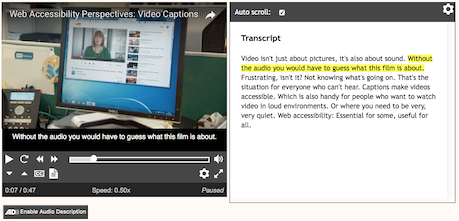Transcripts
Status: This is an incomplete, unapproved draft. The current draft is at wai-media-guide.netlify.com/
Transcript basics
At a minimum, a transcript is a text version of a program's audio track. For maximum accessibility, however, a full transcript– one that includes a text representation of the audio as well as descriptions of important on-screen action or cues– should be made available to users. Transcripts have a wide variety of uses:
- Users can quickly scan a transcript to learn about a video- or audio-file's subject matter prior to watching or listening to the media.
- Transcripts can be easily searched.
- Transcripts can be printed, or can be read offline on any desktop or mobile device. Transcripts can also be converted to braille.
- Transcripts can be used as a basis for foreign-language translations.
Transcripts can be static documents or they can be interactive: e.g., words can be highlighted automatically as they are spoken, or words and phrases can be selected by the user in order to move to that spot in the video.
Creating and presenting a transcript
Most caption-editing tools provide an option to export a plain-text transcript (that is, one that is stripped of all timing, positioning and other markup). Transcripts can also be created by simply listening to a program's audio track and typing text into any word processor or text editor.
HTML is the most accessible format for transcript presentation. As with any Web page, an accessible transcript should be marked up with headings, links, landmark roles, lists and other structure in order to make navigation as efficient as possible. Read more about best practices for creating transcripts.
Basic workflow for creating transcripts:
- Write a brief summary of the subject matter.
- Listen to the audio and transcribe all dialog and narration.
- Identify each time the speaker changes.
- Include relevant non-speech information (e.g., sound effects, audience laughter).
- Include descriptions of important on-screen action or events. If the media contains an audio-description track, transcribe and integrate the descriptions into the full transcript.
- Transcribe any on-screen text (e.g., telephone numbers, URLs, credits, etc.).
Transcripts can be presented to users in a number of ways:
- linking to a separate document or Web page;
- integrated into the same Web page as the video;
- as an interactive transcript that can be used as a method to navigate through a video clip (select the transcript button on the player to reveal the transcript).
Here's an example of markup that could be used to present a transcript of a simple interview (one host, one guest):
<div id="main">
<h1>Podcast: Interview on WCAG 2</h1>
<p>Shawn Henry discussed WCAG 2.0 with Giles Colborne following the UPA conference in June, 2006.</p>
<p><strong>Giles:</strong> Elsewhere in the conference I bumped into Shawn Henry of the World Wide Web Consortium, the guiding body of the Web. I called her after the conference to ask about the new guidelines from the Web Accessibility Initiative, or WAI, known as WCAG 2.0. I began by asking her why we needed an update when most people haven't yet got to grips with the current guidelines.</p>
<p><strong>Shawn:</strong> WCAG 2.0 will be much more appropriate for current and future Web development. WCAG 1.0 was finalized in May of 1999 and it focused on HTML. Obviously a lot has changed since then. WCAG 2.0 is focused on applying more broadly to different technologies and is updated for the state of Web technology currently, as well as designed so that it can apply more relevantly as technology develops in the future.</p>
...
</div>
Related WCAG 2.0 resources
These tutorials provide best-practice guidance on implementing accessibility in different situations. This page combines the following WCAG 2.0 success criteria and techniques from different conformance levels:
Success Criteria:
1.2.1 Audio-only and Video-only (Prerecorded): For prerecorded audio-only and prerecorded video-only media, the following are true, except when the audio or video is a media alternative for text and is clearly labeled as such:
- Prerecorded Audio-only: An alternative for time-based media is provided that presents equivalent information for prerecorded audio-only content.
- Prerecorded Video-only: Either an alternative for time-based media or an audio track is provided that presents equivalent information for prerecorded video-only content.
1.2.8 Media Alternative (Prerecorded): Audio description is provided for all prerecorded video content in synchronized media. (Level AAA)
Techniques: