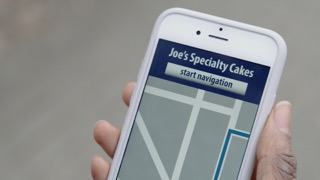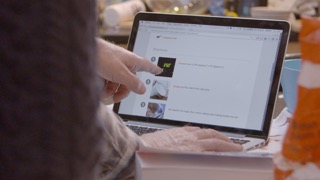Web Accessibility Perspectives: Understandable Content
Introduction
Web accessibility is essential for people with disabilities and useful for all. Learn about the impact of accessibility and the benefits for everyone in a variety of situations.
Video on Understandable Content
[ Previous: Voice Recognition | Overview | Next: Notifications and Feedback ]
What is "Understandable Content"?
Content must be easy to follow and understand for many users. For most content, this means simply avoiding overly complex sentences and jargon, and providing clear layout and design. For some complex content such as medical information, separate, easy-to-read information may be necessary.
Who depends on this feature?
- People with learning disabilities who cannot understand complex sentence structures and vocabulary.
- People with cognitive disabilities who have difficulty focusing on long passages of dense text.
What are the additional benefits?
- Content is more usable for people with lower language skills, such as people who are not fluent in the language of the website and people with low literacy.
- Content is easier to understand by users who are not familiar with the topic.
- Content is easier to skim, and get an overview of the information.
What needs to happen for this to work?
Avoid overly complex words, jargon, and acronyms, or provide explanations when they need to be used. Provide structure using headings, lists, and spacing. Provide illustrations that clarify the content, when helpful. Provide clear layout and design with consistent orientation and navigation cues.
Learn more
- Accessibility Principle:
- Getting Started:
- Easy Check:
- User Story:
- Web Content Accessibility Guidelines (WCAG Overview):
- Mobile Applicability: